User roles in ERPLY Books
In ERPLY Books companies have different user roles based on their specificity. Different roles come with different rights. In ERPLY Books, user roles are defined with user types. To open user roles, go to ‘’Settings -> Users’’ and in the opened page click on the yellow ‘’Add user’’ button.
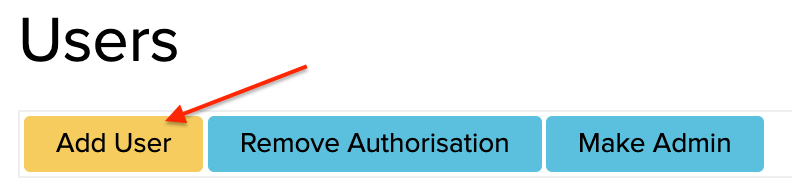
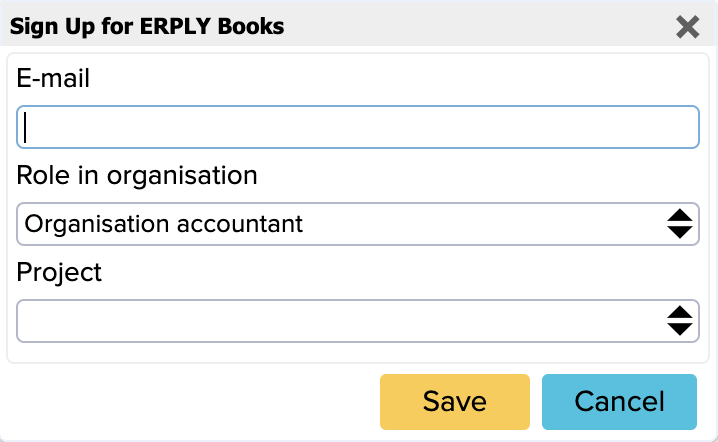
You can choose between six different user types:
- Can record (no access to settings and main reports) – has rights to add invoices, do transactions and import bank files. Can only see their own actions, cannot see reports
- Debt collector (manages invoices and payments) – has accountant rights but doesn’t have deleting and main reports rights
- Organization accountant – has all rights, except adding users and managing rights
- Organization admin – has all rights
- Small business manager (invoices + all reports) – can add invoices and see reports but cannot modify the general configuration and transactions
- Viewer – has access to reports but cannot change anything
Because the administrator has all the rights, we recommend that you grant administrator rights to only one user in the company. In this case, you know for a fact that you can only assign rights to users through one person.
Project
To see user privileges, double click on the user’s email. A list of rights assigned to the user will then open. You can add different privileges to selected users by adding or deleting checkmarks in front of the privilege boxes.
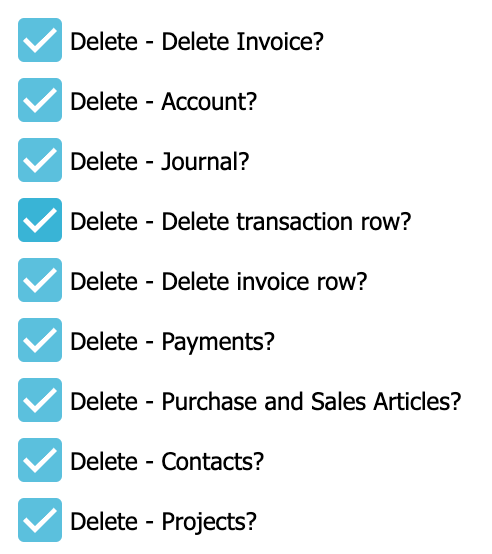
There are three options for each operation performed in the software:
- Edit – gives an opportunity to add and change invoices and documents
- Show – gives access to see different reports but not to change, add or delete them
- Delete – gives the rights to see and delete the documents but not to change and add them
Meanings of the user privileges
Privilege | Rights to acts | ||
| Delete – Delete Invoice? | Rights to look at and change invoices | ||
| Delete – Account? | Rights to delete accounts in the chart of accounts. Only such an account can be deleted that doesn’t have any connections with transactions or invoices | ||
| Delete – Journal? | Right to delete journals | ||
| Delete – Delete transaction row? | Right to delete transaction rows | ||
| Delete – Delete invoice row? | Right to delete invoice rows | ||
| Delete – Payments? | Right to delete payments that are connected to invoices | ||
| Delete – Purchase and Sales Articles? | Right to delete articles but those that are connected to some invoices can’t be deleted | ||
| Delete – Contacts? | Right to delete customers and suppliers | ||
| Delete – Projects? | Right to delete projects that are not connected to invoices, employees or transactions | ||
| Edit – Settlement? | Right to make settlements between different invoices | ||
| Edit – Synchronize Customers and Suppliers? | Right to synchronize customers and suppliers between ERPLY Inventory and ERPLY Books | ||
| Edit – Account? | Right to change accounts | ||
| Edit – Add Payrun? | Right to edit rules in the payroll module | ||
| Edit – Import Transactions? | Right to import transactions in the import module | ||
| Edit – Payroll Rules? | Right to edit payroll rules in the payroll module | ||
| Edit – Timetables? | Right to make changes to employees in the payroll module | ||
| Edit – Purchase Fixed Assets? | Right to configure fixed assets | ||
| Edit – Reimbursement? | Right to do reimbursements | ||
| Edit – Use Prepayment? | Right to connect prepayments with invoices | ||
| Add – Create Payment File? | Right to create payment files | ||
| Add – Payments? | Right to add payments to invoices | ||
| Edit – Payments? | Right to edit payments | ||
| Edit – System Accounts? | Right to add new system accounts and delete existing ones. Right to change accounts that are connected to system accounts | ||
| Edit – Purchase and Sales Articles? | Right to add new purchase and sales articles | ||
| Edit – New Price Offer? | Right to create price offers | ||
| Edit – Purchase Invoices? | Right to create purchase invoices | ||
| Edit – Correct Wrong Contacts? | Right to correct contacts | ||
| Edit – Contacts? | Right to add new contacts | ||
| Edit – Calculate Depreciation? | Right to use the depreciation module | ||
| Edit – Sync with ERPLY POS & Inventory? | Right to synchronize ERPLY POS and Inventory | ||
| Edit – Import Purchase Invoices? | Right to import purchase invoices | ||
| Edit – Import Sales Invoices? | Right to import sales invoices | ||
| Edit – Add Opening Balances? | Right to add opening balances to accounts | ||
| Edit – Bank Import? | Right to do bank imports | ||
| Edit – Projects? | Right to change existing projects and add new ones | ||
| Edit – Sales Invoices? | Right to edit sales invoices | ||
| Edit – Send E-mail? | Right to use existing contact email | ||
| Edit – Tax Rates? | Right to add new and change existing tax rates | ||
| Edit – Transactions? | Right to add and change transactions that are connected to invoices | ||
| Settings – Attribute? | Right to add general rules (payroll rules, ERPLY sync parameters etc.) | ||
| Settings – Verifier? | Right to verify invoices in the verifying circle | ||
| Settings – Configuration? | Right to change the configuration | ||
| Settings – ERPLY POS & Inventory Settings? | Right to make changes in ERPLY POS & Inventory settings | ||
| Settings – Invoice Customization? | Right to select an invoice template, add the logo and change the language | ||
| Settings – Users? | |||
| Show – Payroll Report? | |||
| Show – Comparative Report? | |||
| Show – Fixed Assets? | |||
| Show – Balance Sheet (12 Months)? | |||
| Show – Profit & Loss (12 Months)? | |||
| Show – Income Sheet? | |||
| Show – Trial Balances? | |||
| Show – Article Report? | |||
| Show – Article Report – Sales Invoice? | |||
| Show – Article Report – Purchase Invoice? | |||
| Show – Balance Sheet? | |||
| Show – Price Offers? | |||
| Show – Purchase Invoices? | |||
| Show – Cash Flow Statement? | |||
| Show – Customers & Countries? | |||
| Show – Customer Report? | |||
| Show – Journal Report? | |||
| Show – General Ledger? | |||
| Show – Money in and out? | |||
| Show – Debts in the Past? | |||
| Show – Debts in the Past? | |||
| Show – Open Payables? | |||
| Show – Cash Out? | |||
| Show – Project Report? | |||
| Show – Cash In? | |||
| Show – Report Generator? | |||
| Show – Account Balances? | |||
| Show – Open Receivables? | |||
| Show – Sales Invoices? | |||
| Show – Account Summary? | |||
| Show – Account Summary? | |||
| Show – Supplier Report? | |||
| Show – Supplier Report? | |||
| Show – Transactions? | |||
| Show – Sales Tax/VAT Report? | |||
User roles: changing rights, projects and privileges
If you want to change user rights or projects, then you have to remove the authorization and add it again with the correct privileges. The admin has the right to remove user rights from other users. For example, if you want a user only to have the right to verify invoices, then the user role must be ‘’Accountant’’ and only the ‘’Settings -> Verifier’’ rights must be retained.
External users
External users come to ERPLY Books from ERPLY Inventory. First, their status is shown as ‘’Pending’’. If you want to give a user rights in ERPLY Books, then activate the user with a click and press on the blue button ‘’Confirm’’. If you want to remove these user rights later, then click on ‘’Reject’’ and the user’s status will go back to ‘’Pending’’. Users with the status ‘’Pending’’ don’t have any rights in ERPLY Books.
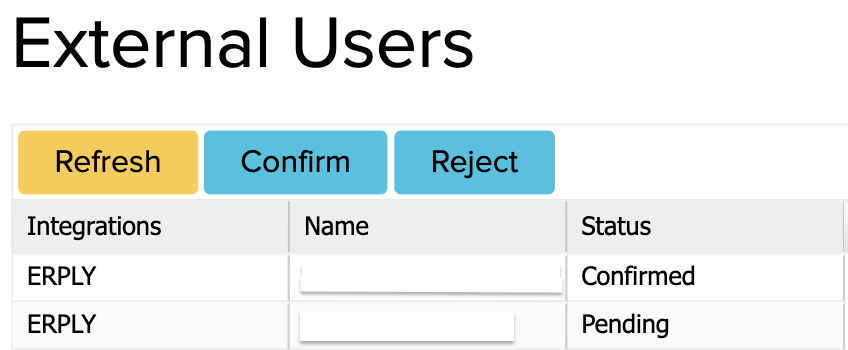
User is only allowed to see specific customers
If you want to configure your ERPLY Books account so that users can only see specific customers assigned to them, you can configure this with a rule.
The need for this functionality might arise in a situation where a company employs a transport worker who delivers goods to a customer and the customers pay the same transport worker. The transport worker can then search for the customer with a specific keyword in ERPLY Books, open unpaid invoices and accept cash.
How to configure this?
To configure the rule, you need to open Configuration (Settings -> Configuration) and look up the heading ”User specific contact search”.

Clicking on the “Manage” button will open the following window:
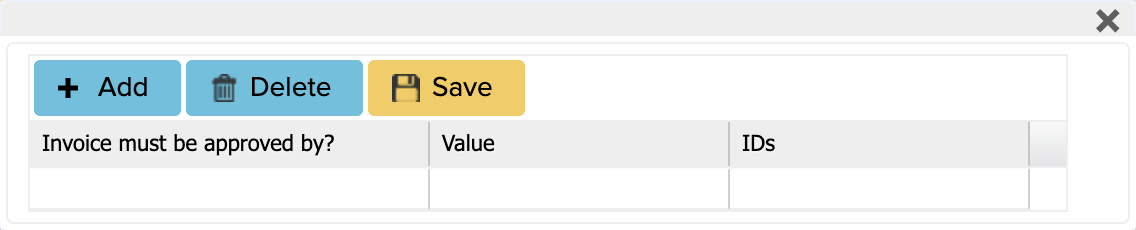
- Invoice must be approved by? – you can select the user who will approve the invoice
- Value – add here the keyword with which to search the customer
- IDs – the solution can be hardcoded to search for customer IDs
At the end, save the changes and refresh the page.
The following video shows how to add and manage users in ERPLY Books Accounting:




