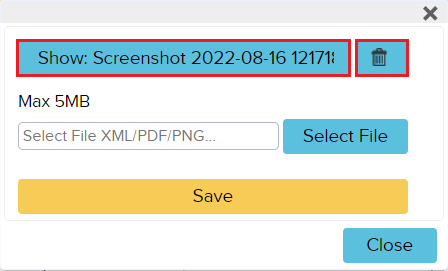Adding files to contacts
If you want to link some kind of file, such as an employment contract or a screenshot, etc., with a specific contact, there is an option to add the file under contacts. For that, open Contacts (“Sales -> Contacts”) and press the black circular icon in front of the desired contact’s name. All the information about the customer opens, and select “Select file” from the bottom black bar.
![]()
A window will open where you can add a file by pressing the “Select file” button. The maximum file size is 5MB. You can add multiple files. When a file is added, then press on a yellow button “Save”.
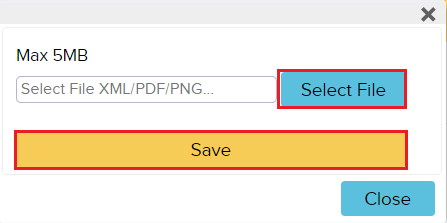
You can view and/or delete files from a specific contact by pressing “Select file” from the black bar the same way.
A window will open, where you can view, delete and/or add a file. If you want a view file, then press “Show”, if delete, then on a trash bin icon.