Functionality of the customer portal
In ERPLY Books, it is possible to use the customer portal. In the customer portal, you can see information related to your customers or suppliers (invoices, customer/supplier report). When you send an invoice to a customer via email, for example, a link is added on the invoice. When the customer clicks on it, they will be directed to the customer portal where they can see the relevant information. In the customer portal, customers and suppliers can only see information related to them and it is not possible to change anything. It is possible to include a link to the customer portal both in the content of an email and on a PDF (invoices, payment reminders).
Configuration
The customer portal can be configured if the customer’s email address is added on the contact card. You can check this under the Contact details in the email field.
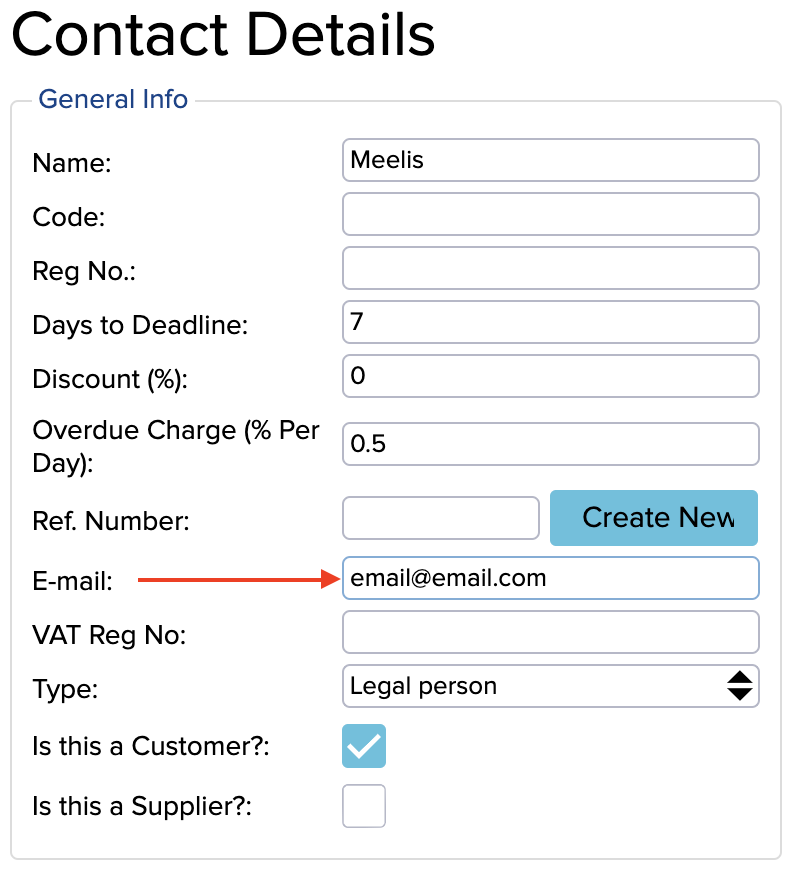
In addition, it is necessary to add a rule under Global Parameters:
- Name: GLOBAL_ADD_CUSTOMER_PANEL_LINKS
- Value: true
Next, you need to add |CUSTOMER_URL| in the email’s text box under Configuration (Settings -> Configuration), which will be replaced in the email with a link that directs the customer to the Customer Portal.
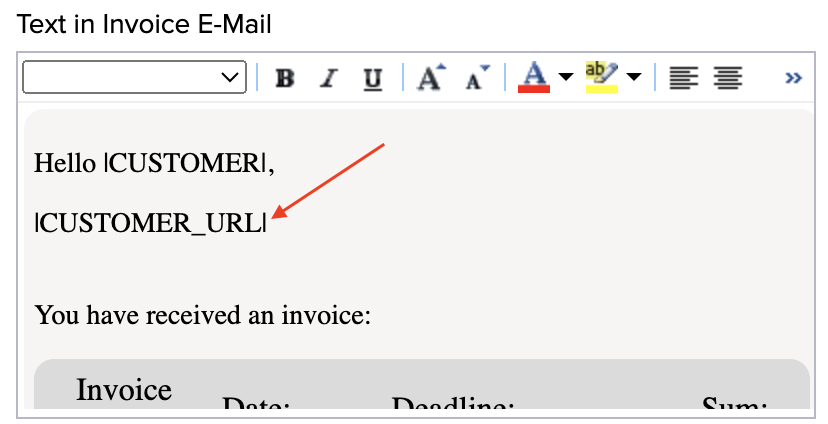
Save and refresh the page.
When you create an invoice for a customer and send it out via email, there will be a link which directs them to the Customer Portal:

When you click on the link, a message will be displayed that the link needs to be confirmed.
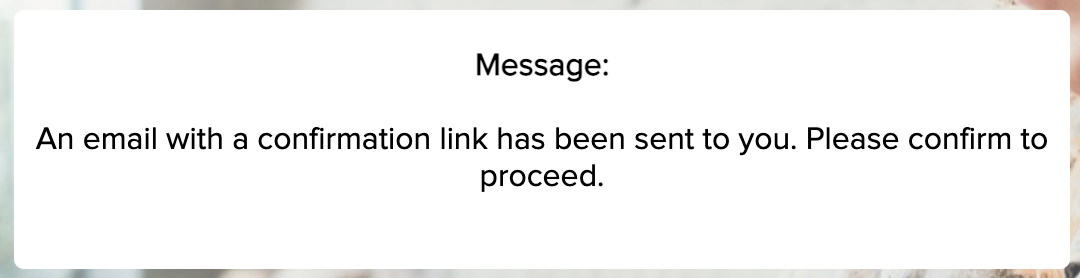
The link confirmation request is sent in a new email.
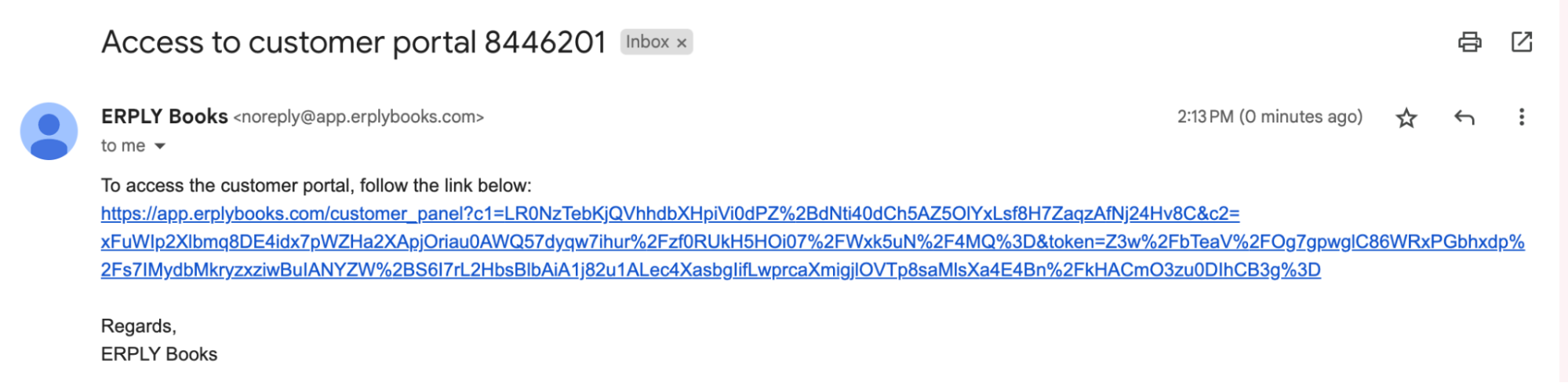
After clicking on the new link, the customer or supplier will get access to the customer portal and once there will see four different options:
- Customer Report
- Supplier Report
- Sales Invoices
- Purchase Invoices
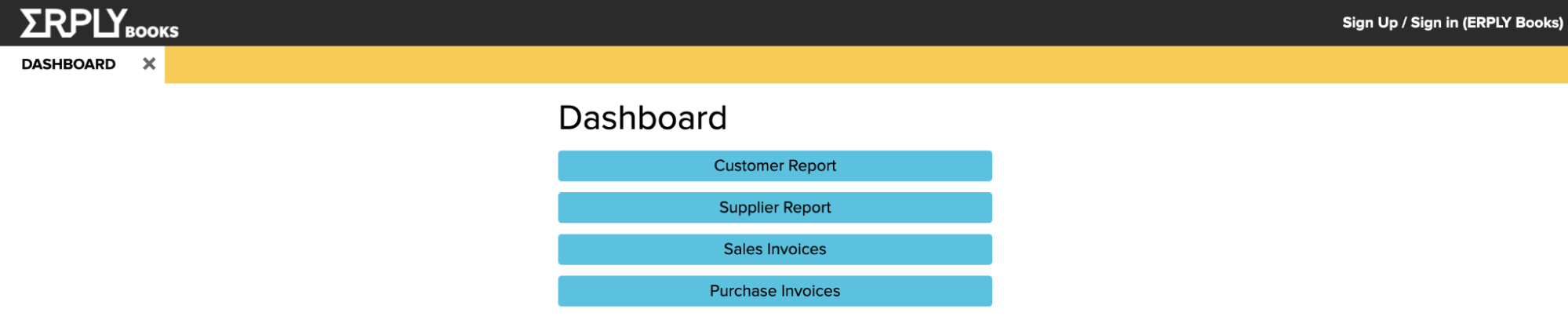
In the sales invoices module, the customer can see all the invoices that have been sent to them. A blue “Select” button is visible in the bottom right-hand corner.
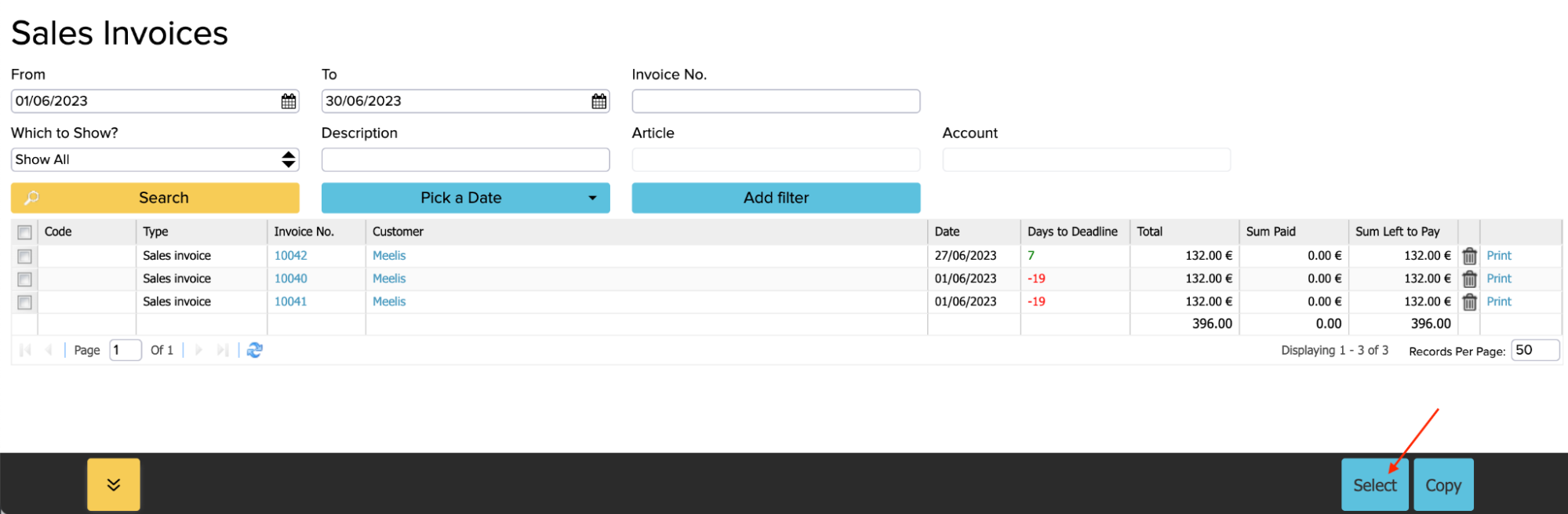
Clicking on it opens a window where you can search for invoices in the module using keywords as well as invoice numbers. When the invoice number search is used, existing invoices are shown. In other words, in the case of a supplier it will show which invoices have been sent to your company, and in the case of a customer, the invoices that you have sent out from your company.
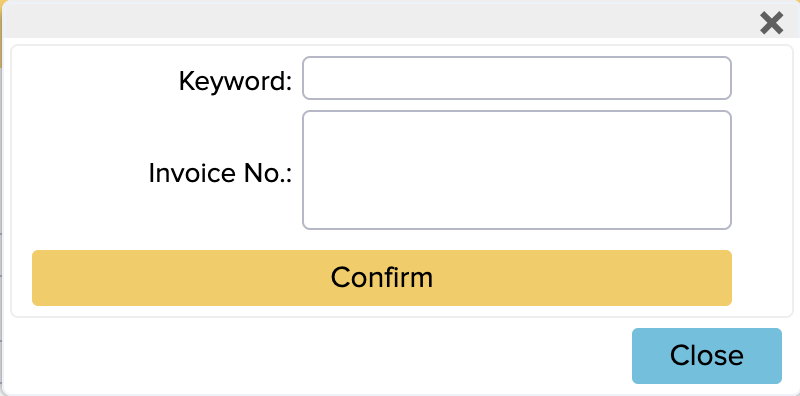
If you want to give access to the customer portal only to certain customers/suppliers
In ERPLY Books, it is possible to configure access to the customer portal in three different ways:
- All customers/suppliers can access the customer portal
- Only certain customers/suppliers can access the customer portal
- Certain customers/suppliers cannot access the customer portal
It can be configured under Configuration (Settings -> Configuration). If you want only certain customers to be able to access the customer portal, look for the setting “Customer panel exclusivity list” under General settings.

By pressing the “Manage” button, it is possible to add a customer/supplier who will get access to the customer portal. To add a new row, press the “Add” button and save.
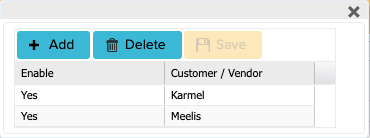
If you want certain customers not to be able to access the customer portal, look for the “Customer portal restrictions” setting under General settings.


