Card payment reconciliation
This manual describes how the card payment reconciliation works in ERPLY Books. The following settings apply both to purchase and sales transactions.
1. General settings
First, determine the account that you have to reconcile manually in bank import. Go to “Settings” > “Configuration” and in section “Reconcile this account” choose an account (e.g card terminal account). Then save and refresh the page.
This setting means that transactions that are related to this account must be verified manually in bank import. They will get status “not reconciled” and user must reconcile these transactions manually.
NB! If you have to choose multiple accounts that you have to reconcile manually, then connect us via email: support@erplybooks.com.
2. Bank import
If you upload a file in the bank import (“Sales” > “Purchases” > “Bank import”) then the transactions with the account you determined in configuration will get “not reconciled” status.
Do a right-click on the transaction and choose “Find pending checks”. Pending transactions will open. Find the ones you need to reconcile and click on the button “Choose”. Then the system will ask where you want to place the rest of the money (by default, it will be placed on bank expense account). Therefore, the amount you use for paying the invoices, can be divided.
Example: If you have five payments in the amount of 20 EUR (100 EUR), but you will receive 98 EUR to your bank account (therefore 2 EUR is the service fee), then find pending transactions, choose all of these and confirm. System will ask where you want to place the rest of the money (by default it will be placed on the bank expense account). Then ERPLY Books will make a transaction in amount of 100 EUR to card terminal account and -2 EUR to expense account (this will go into credit and in conclusion, debit account sum is +2 EUR.)
This operation will give you an opportunity to connect separate payments.
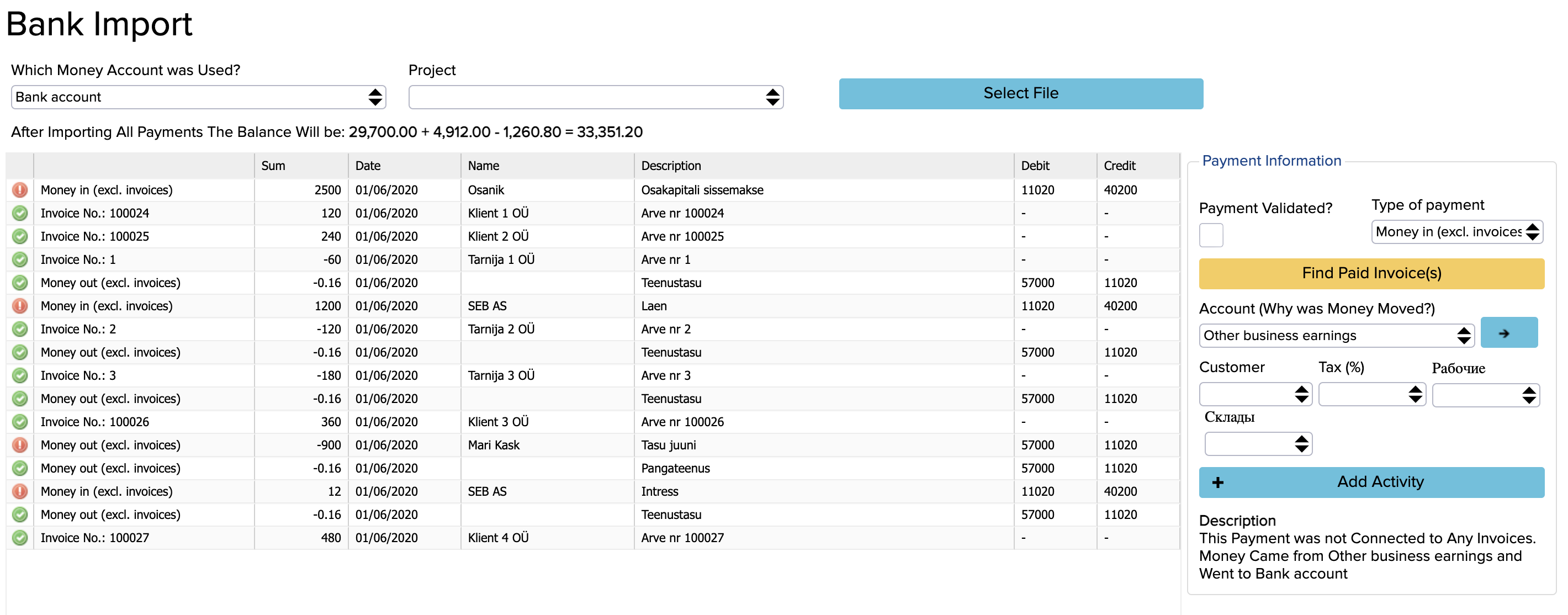
3. Connecting payments with projects
There are two ways to connect card terminal payments with projects: manually and automatically.
If you want to connect card terminal payments with projects manually, then in the bank import, click on the transaction and then choose the project you need from the menu on the right.
If you want to do this process automatically, then you have to add a new setting that divides payments and incomes into project groups. Go to “Settings” > “Configuration” and make a tick if front of “Automatically connect projects when reconciling payments in bank import”. Then save and refresh the page.
Example:
How this setting works
You choose 10 payments. Three of these are connected with projects X and Y and the seven other payments are connected with projects X and Z.
System will divide these into two parts:
- Transaction in the amount of the three payments into projects X and Y
- Transaction in the amount of the seven payments into projects X and Z.
NB! Expenses divide proportionally.
For example, if expense is 2 EUR, then there might be transactions rows in the amounts of 0.5, 0.3, and 1.2 EUR. System will divide the money into projects where these transactions are originally from.
It works the same way with payment checks from customers. You can connect payments with invoices in bank import and divide these into project groups.
4. Changing the payment status to unreconciled
It’s possible to reject the payment that has already been confirmed. Go to “Sales” > “Cash in”, find the payment and make a tick in front of it. Click on “More” > “Mark as unreconciled”.


