Automatic balance messages and payment reminders
ERPLY Books allows to send automatic balance messages and payment reminders.
To set them up, type ‘’Automatic customer reminders/statements’’ to the search box on the home page. In the module that opens, you can fill in the following cells:
- Subject – the subject line is set based on this. The name of the company is added to the end of it automatically.
- Body – contents of the email in HTML format.
- Type – customerBalance (balance message) or customerReminder (reminder)
- Overdue (days) – the minimum number of days that needs to be overdue on the invoice
- If the customer has one overdue invoice, this is the number of overdue days on this invoice.
- If the customer has several overdue invoices, the invoice with the smallest number of overdue days is used.
- How many days from last email? – you can set the period during which new messages are not sent to the customer. For example, if you sent a new invoice to a customer every day and they paid none of them, they would receive a new reminder with the same text every day. In such a situation, it is reasonable to set ”Overdue days’’ as at least + 1 days – this way, the client will not receive a new reminder every day. This is necessary if you wish to send at least two different reminders to a customer
- Lock customers?– yes, if you wish to lock customers under ERPLY Inventory
- Minimal debt – allows to avoid sending letters to customers whose debt is below the set amount
- Don’t send to customers with prepayments? – allows to avoid sending letters to customers whose prepayment amount is not zero. If a customer with a prepayment plan also has outstanding invoices, you should first organise the data of this customer so that the program would send them a reminder.
If you add a new line to this module, the program will check every night whether it needs to send someone an automatic reminder – the rules are created for constant accounting, not for something to be done once a month.
If you no longer wish to send reminders to customers, type ”Customer attributes” into the search box on the home page. In the module that opens, choose the customer, type ATTRIBUTE_CUSTOMER_DONT_SEND_REMINDER to the cell containing their name, and save. This way, you can determine that no more notifications will be sent to the customer.
Example: I wish for my reminder process to consist of three stages:
1) A week overdue – a reminder
2) Two weeks overdue – a repeat reminder
3) A month overdue – a warning letter; a notice to the user to take action regarding the customer
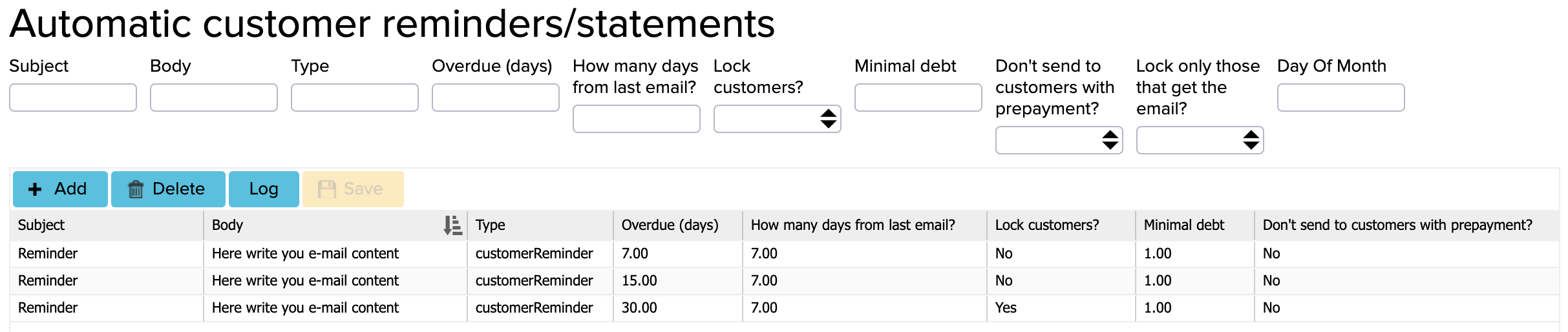
The figure shows that the first letter is sent when the overdue days add up to 7. The 7 under ‘’How many days from last email?’’ means that the next letter will not be sent until 7 days have passed since the last letter. If the client has not paid their debt, the repeat reminder will be sent on the 15th day. Once again, the days since the last notice are marked as 7. The last repeat reminder (a warning letter) is sent on day 30. Then, the client will also be locked on ERPLY Inventory.
If you have ”Pay as you go” package then you have to enable under price list (Settings -> Price list) these three options:
- (Edit) Send E-mail
- (Show) Customer Report
- Automatic customer statements


