KeyPay integration
It takes only one time set-up to automate your employees’ payroll process!
KeyPay is cloud payroll software for Australian customers. KeyPay allows the company’s employees, accountants, and offices to automatically manage all payroll processes on a single platform and it only needs a one-time set-up.
KeyPay runs the payroll in the background on your terms so you will not even notice your work being done.
The ERPLY Books and KeyPay integration allows all payroll accounting entries to be transferred from KeyPay to ERPLY Books.
ERPLY Books is easy-to-use but very powerful accounting software. By performing payroll accounting through the KeyPay platform, you can easily manage all the payroll entries in ERPLY Books. The KeyPay integration is designed for customers who want to automate both payroll and accounting together.
The automated award interpretation and pay conditions engine guarantee that the salaries are paid correctly and calculated in compliance with Fair Work. It is the only payroll software in Australia that can automate annual award reconciliations and employee pay calculations for you – always updated in real-time with scheduled legislation changes.
Create payroll reports effortlessly from four main categories: Payroll, Employee, Time & Attendance, and ATO reporting. Using report filters such as date range, employing entity, pay schedule, and location, to name a few, you can easily retrieve the specific financial data you require with minimal effort.
Overwhelmed by downloading a report, saving it, attaching it, and then writing an email to each relevant department at every pay run? With KeyPay’s report packs feature, all you need to do is configure a report pack once and KeyPay will automatically send your chosen reports over to selected recipients on a recurring basis based on the schedule you have set. With no ongoing work required, you can truly sit back and relax!
Using ERPLY Books? See how you can benefit from using KeyPay:
- The KeyPay software is accessible anywhere just like ERPLY Books. Both software only need an internet connection and a web browser.
- The KeyPay calendar quickly provides an overview of the usage of the company’s resources and employees’ working schedules. Planning the company’s resources helps to avoid overlapping bookings of the same resource.
- Connect busy managers and employees on the go with the KeyPay software.
- Track your employees’ time at work and when they go on a vacation, employees can submit leave requests online, automatically notifying managers to view, edit, decline, approve, or cancel the submission. The whole process is managed via the app – good-bye paper forms and emailing back and forth!
- All employee documents, emergency contacts, health check data, banking, super fund details, personal items, training, and everything else can be digitised with KeyPay.
Using KeyPay? See how you can benefit from using ERPLY Books:
- ERPLY Books allows you to automate up to 100% of the payments.
- With the integration of KeyPay and ERPLY Books, employees’ working hours are sent directly to the accounting software.
- Businesses of all sizes that need to handle bank payments can automate the payables and receivables.
- When your company’s accountant goes on vacation, payments will still go to Books and ERPLY Books will continue working by identifying and connecting as many payments as possible.
- The payroll module in ERPLY Books allows you to use data from KeyPay for:
- calculating employees’ salaries
- calculating the state taxes payable
- sending payslips to employees
- submitting a TSD to the Tax and Customs Office
- determining formulas for holiday pay, sickness benefits, and other situations.
KeyPay integration configuration
Log in to KeyPay.
Then in KeyPay click on your name in the right corner and choose “My account”. In “Account details” copy your API key. You also need a KeyPay Business ID. Find your business ID in the KeyPay url link. This is a number that you find by looking at the URL of your KeyPay dashboard. It is something like https://keypay.yourpayroll.com.au/Business/<BUSINESS ID>.
Then open ERPLY Books and select “Settings” > “Integrations” > “KeyPay” and click “Manage”.
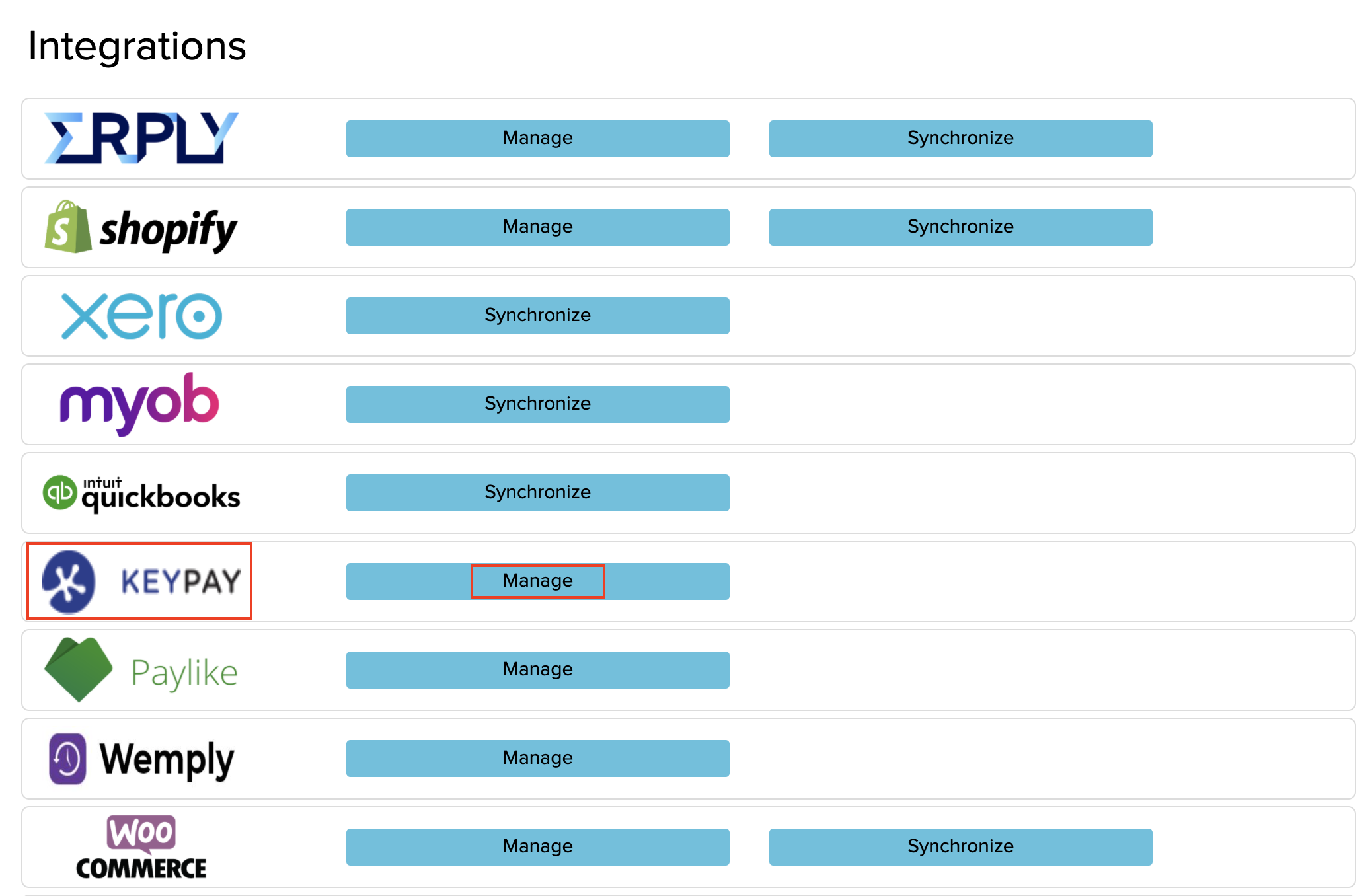
In the window that opens, paste the KeyPay business ID and the API token. If you wish to synchronize automatically then tick the box below the cells. Then save.
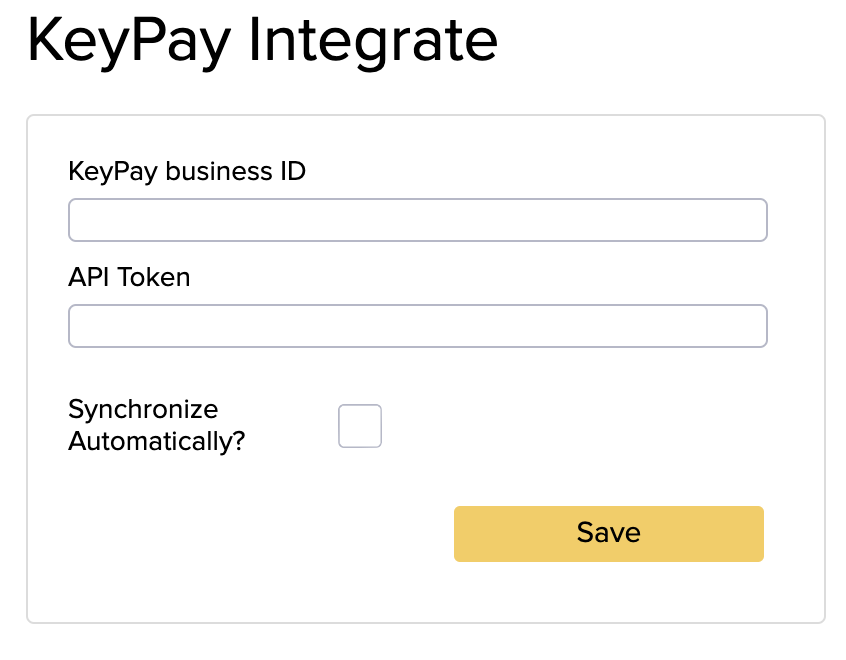
KeyPay settings
Select from the left menu “Business” > “Payroll Settings”.
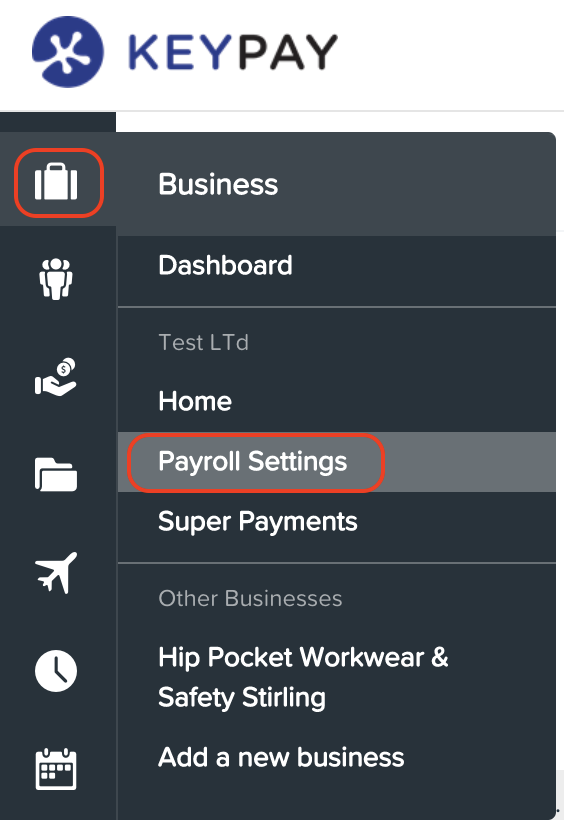
On the left menu click on “Chart of Accounts” > “Default Accounts”. Here you can determine payroll bookkeeping accounts.
But first you need to import ERPLY Books accounts to KeyPay. For that click “Manage Accounts”.

Now open ERPLY Books and open “Accounting” > “Chart of Accounts”. Create CSV file which includes only data for 3 columns: Account Number, Account Name and Account Type.
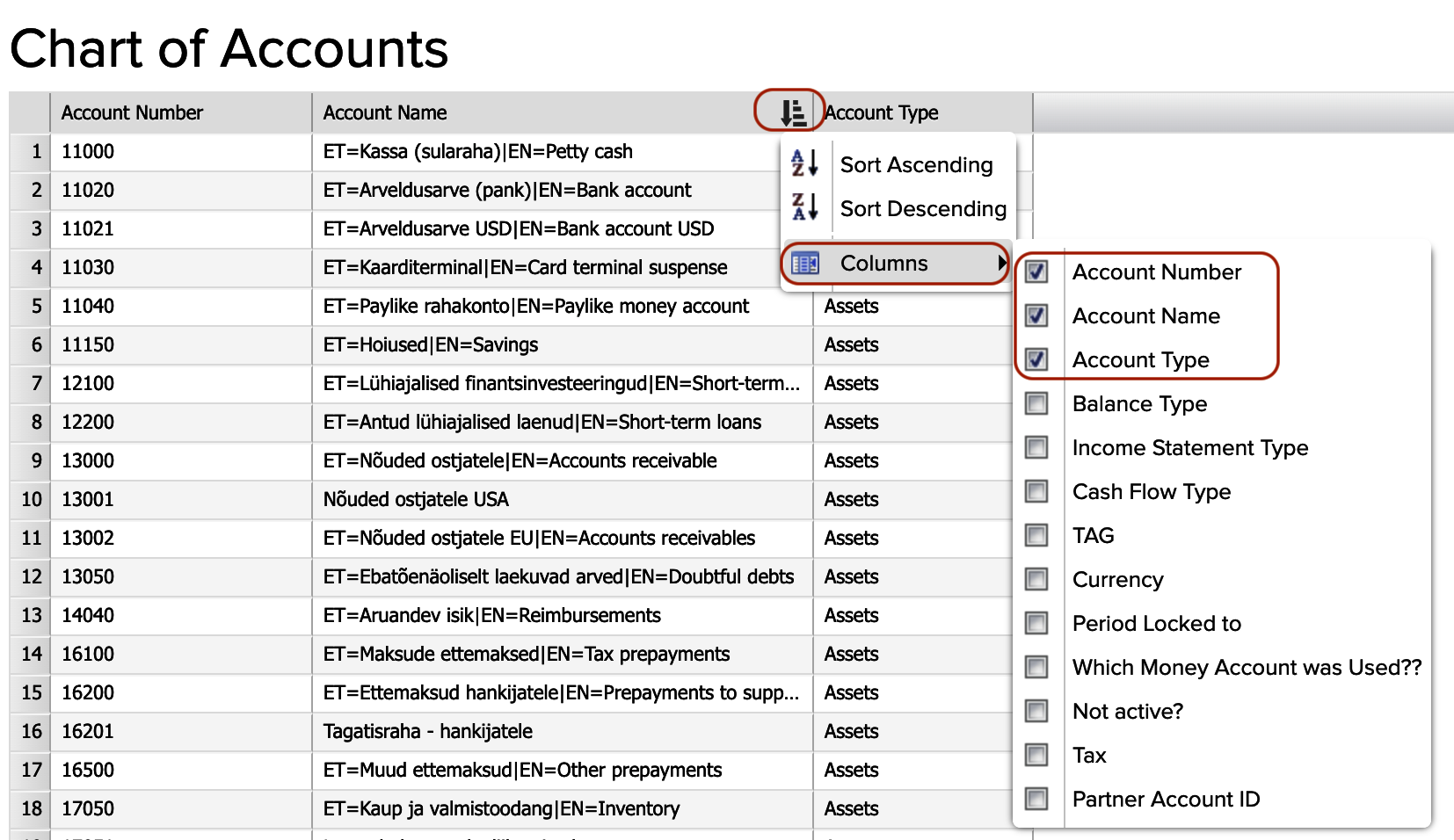
Click cloud icon from the bottom menu and click “CSV”.
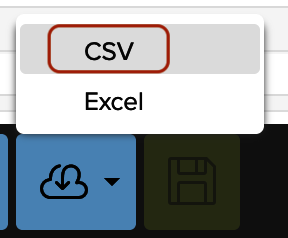
Now go back to Keypay and import this CSV file. Click “Import” and on the next page “+Select file…”.

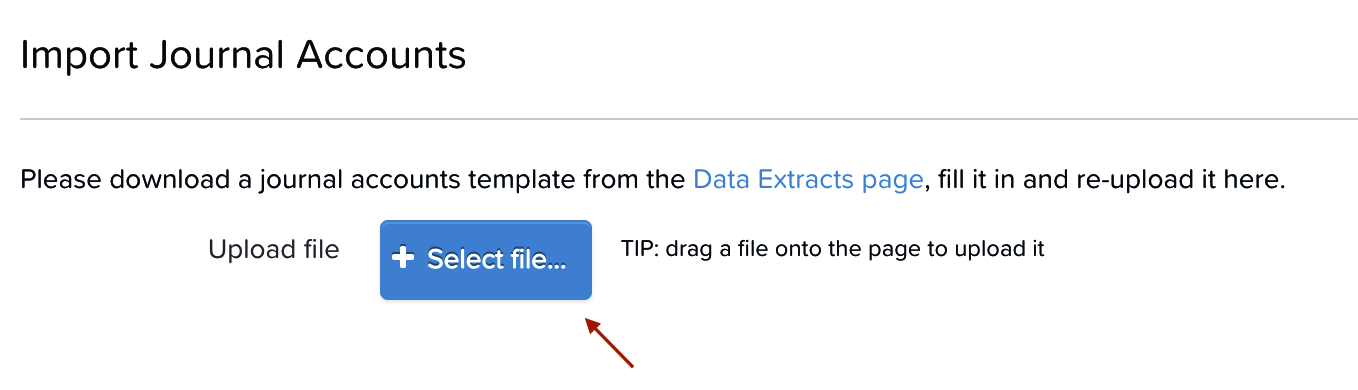
From there you must configure these accounts before journals may be exported, click on “Default Accounts”.
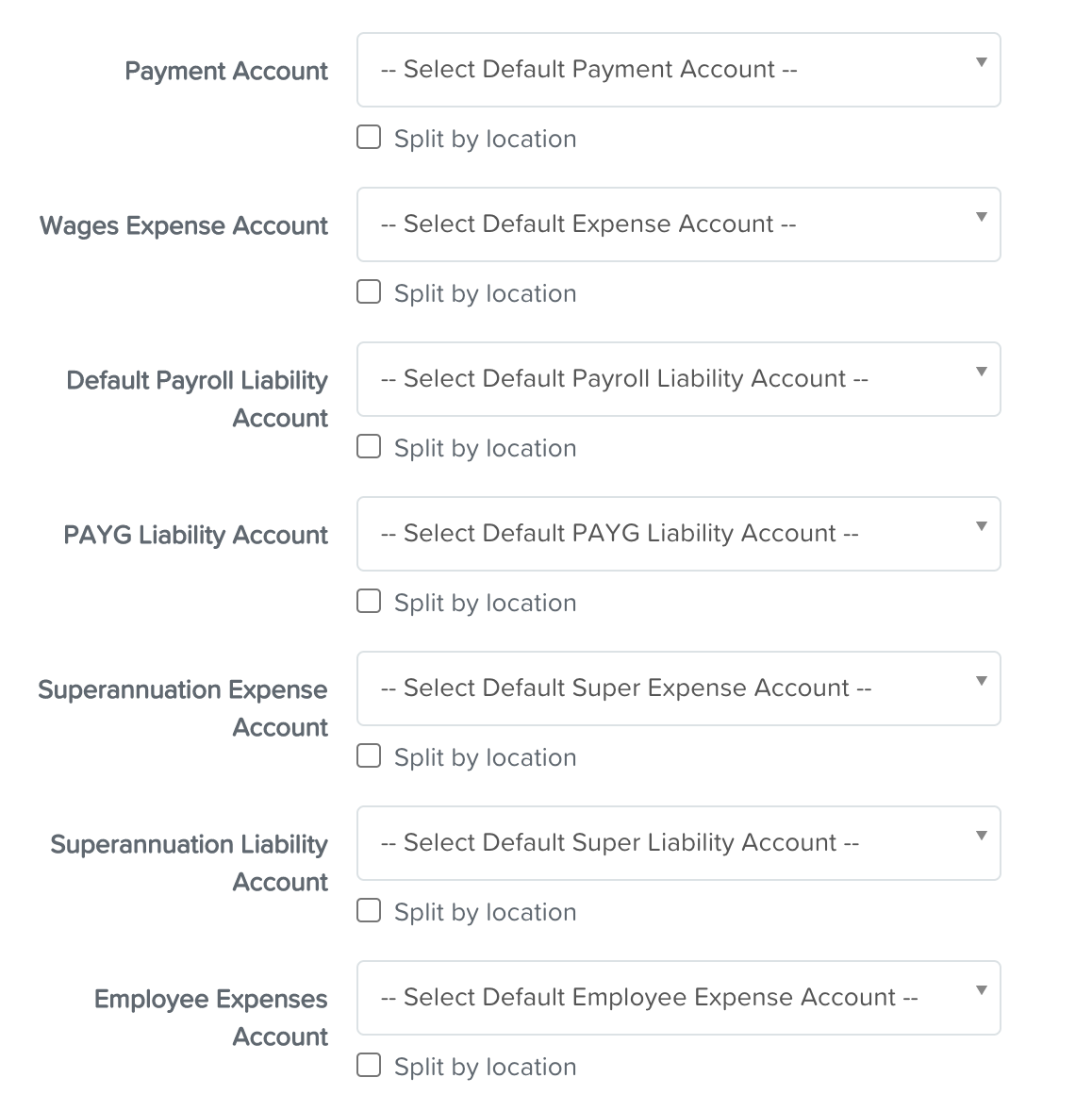
In ERPLY Books dashboard type “Payroll Report” in the search box. In the opened module click on “Add Payrun”.

There you can choose the dates you want to see the entries, and click “Search”.

If everything is correct then save and ERPLY Books generates payroll transactions.
If you have any further questions, please contact us at info@erplybooks.com.