Fitekin integration (former Fitek)
Save time spent on accounting by automating the processes related to purchase invoices in Fitekin!
Fitekin is an online purchase invoice management software that simplifies the management of e-invoices, PDF invoices and paper invoices, as the system allows purchase invoice approval, cost allocation and automation of these processes.
Fitekin enables invoice management from anywhere, offering the possibility of remote work. The only prerequisite is that you have a smartphone, tablet or computer with an Internet connection.
Invoices confirmed and posted in FitekIn are automatically sent by the system to the accounting software (ERP) or, if necessary, to another customer’s information system. The purchase invoice management system solution makes the whole purchase invoice processing process fast, easy and clear. Invoices are stored for the period prescribed by law, which means that the software can also be used as an invoice archive. Thus, FitekIn software can also be used as an archive of purchase invoices, which makes searching the invoice archive quick and easy.
Fitekin is mainly intended for companies with:
- More than 300 purchase invoices per month
- Six or more people in the company / institution involved in invoicing
- Invoices and their approvers are located in different places
Using ERPLY Books? See how you can benefit from using Fitekin:
- Save time for yourself and for your colleagues by automating purchase invoice management and other processes related to it.
- Invoice management is possible from anywhere where there is an Internet connection and a web browser.
- Real-time overview of company purchase invoices.
- Easy access to the invoice archive – the necessary data can be found quickly, the most common searches can be saved.
- Due to the smaller amount of manual work, there are fewer errors in the system, which allows better data quality.
- Timely handling of purchase invoices is one of the prerequisites for good payment behavior and cooperation with suppliers.
Using Fitekin? See how you can benefit from using ERPLY Books:
- With Riigikassa, SAP and the state accounting solution, ERPLY Books can also be used by a state agency, because today it is only possible to send e-invoices to the public sector.
- ERPLY Books has a bank import function that can automate up to 100% of all payments.
- Accountants can now automate purchase invoice management processes so that all payments reach ERPLY Books automatically (removing file down-file up manual work) and leaving for manual work only payments that the system cannot identify.
- Businesses of all sizes that have to accept bank payments can automate their payable and receivable invoices.
- When your company’s accountant goes on vacation, payments will still go to Books, and ERPLY Books will continue to work by identifying and combining as many payments as possible.
Just to give you an idea of what removing the tedious process of loading files up and down can do. Let’s say you need to get payments three times a day. 52 weeks, 5 days every week. This means 52*5*3=780 times. Let’s say logging into a bank, then downloading a file, and then uploading it to Books takes an average of 2 minutes. This means you can save 26h every year by just removing the time spent on downloading and uploading! Also, this finally removes the need for updating the CSV / other format outputs every once in a while. For example, PayPal has changed its CSV file format more than 3 times between 2015 and 2022.
Fitekin integration configuration
Opening ”Settings-> Integrations” go find Unifiedpost and click on ‘’Manage’’. Then open the window where you need to write username and password and click on ”Save” button.
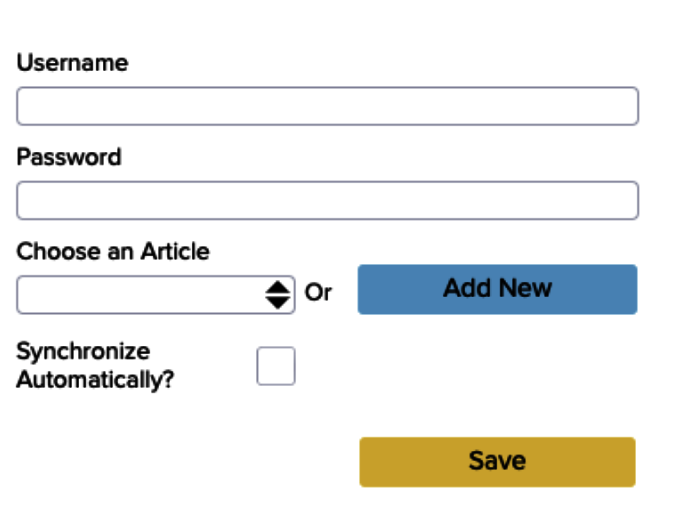
If you don’t know where you can get your username and password ask help from the Unifiedpost user support. When the username and password is added then the integration is created.
When you move to ”Sales -> Sales Invoices” and open the invoice you want clicking on an envelope image. Then you can send your sales invoice straight to Unifiedpost (Fitek). You have to click on the ‘’Send’’ button above and choose ‘’Fitek’’.
When you search Global Parameters on the Dashboard you can see there is a global named ATTRIBUTE_GLOBAL_ADD_EINVOICE__SERVIDE_ID. That global is important because Unifiedpost needs a unified customer database for the public sector customers. If it’s a public sector organisation then it is important to have an ID that differentiates which organisation the invoice is coming from. You can add an ID to ‘’Identifier’’ cell in Contact Details. Contact Details are shown when you click ”Sales -> Contacts” and click in front of the customer name on i letter.
First add to the indicator cell your company’s registration number and then add customers registration number (or identification number in the case of a private person). Now it is impossible to differentiate customers by identifier number.
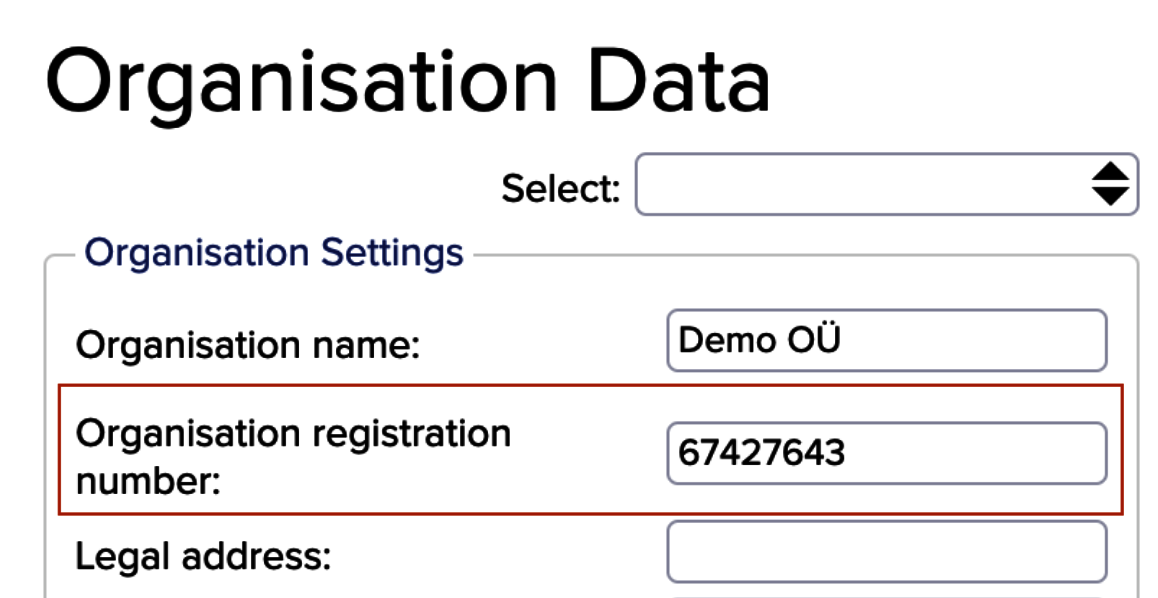
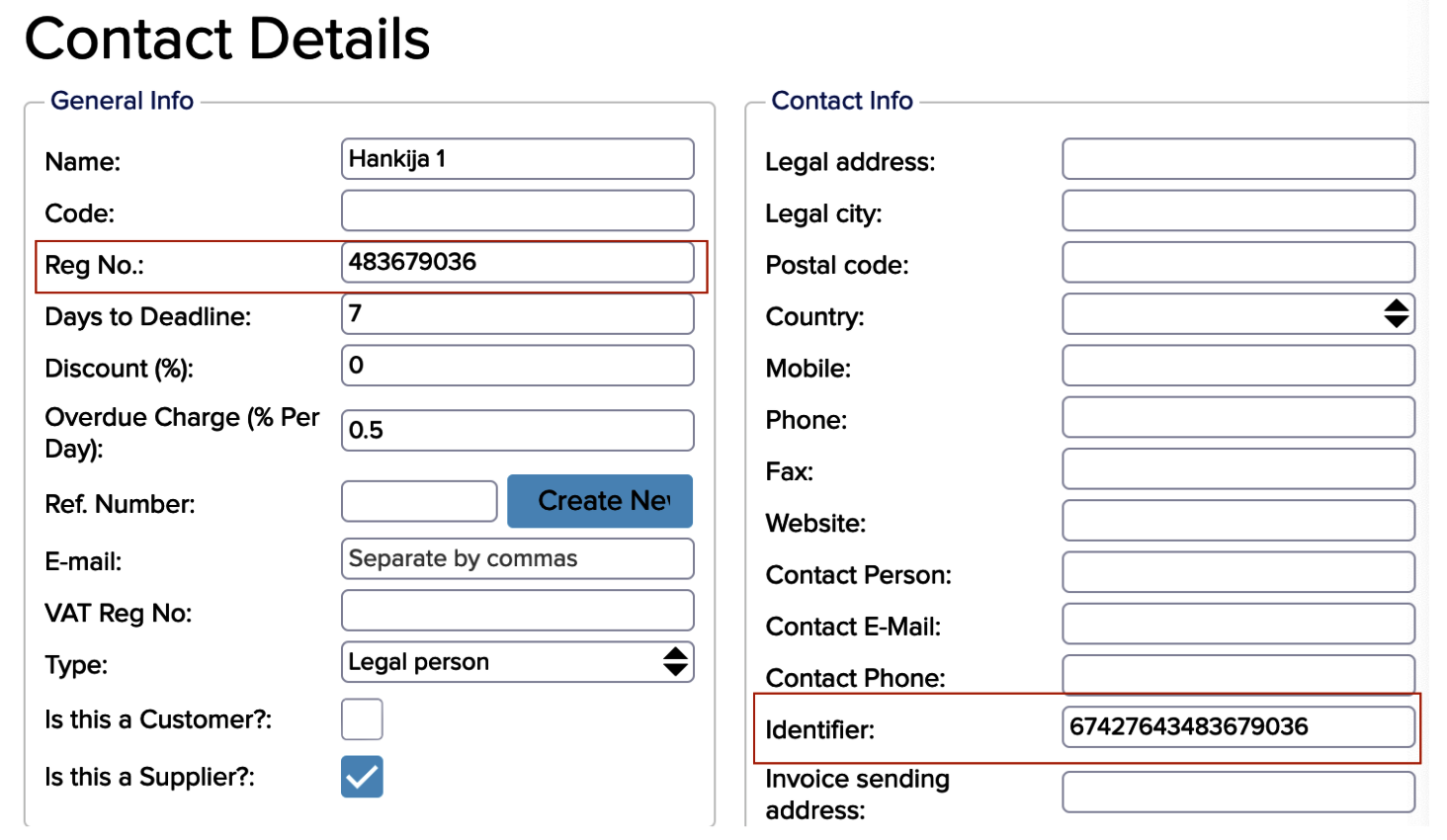
- GLOBAL_USE_EINVOICE_VERSION12 – when this global is not added then we send the Unifiedpost invoice with version 1.1. Here you should ask from your Unifiedpost manager which version invoices you are using. In Estonian e-invoices standards are at the moment used three different versions (1.0, 1.1 and 1.2).
- GLOBAL_ADD_ALL_BANK_ACCOUNTS_EINVOICE – this global adds all your different bank accounts to e-invoice what you have added in Settings -> Organisation Data. If that global is not added then on the invoice is shown only one bank account (the default).
- GLOBAL_ADD_ATTACHMENT_TO_EINVOICE – this global adds PDF to the invoice
If the company has their own server in Unifiedpost (for example large companies are using individual Unified servers) you can add your own URL like that:
- Name = ATTRIBUTE_GLOBAL_FITEK_LIVE_URL
- Value = corresponding URL
- The default URL is https://www.arved.ee/b2b/services/iWS-Invoices?wsdl
If the integration is done then go find Unifiedpost under the integrations (”Settings -> Integrations)” and click on ‘’Synchronize’’ and there you can sync purchases invoices. If you are sending purchase invoices then you can do that on the invoice (described above) or you can use Invoice Scheduler. You can learn more about the Invoice Scheduler HERE.
If you want to use purchases invoices in Unifiedpost and connect it with the ERPLY Books Chart of Accounts then open ”Accounting -> Chart of Accounts” and you can download accounts CSV file and then upload them to Unifiedpost.
If you have further questions, please contact us at info@erplybooks.com.

