Connecting to ERPLY
Connecting to ERPLY is easy. To set up an ERPLY warehouse, go to Books “Settings” > “ERPLY POS & Inventory Settings”. The module looks like this:
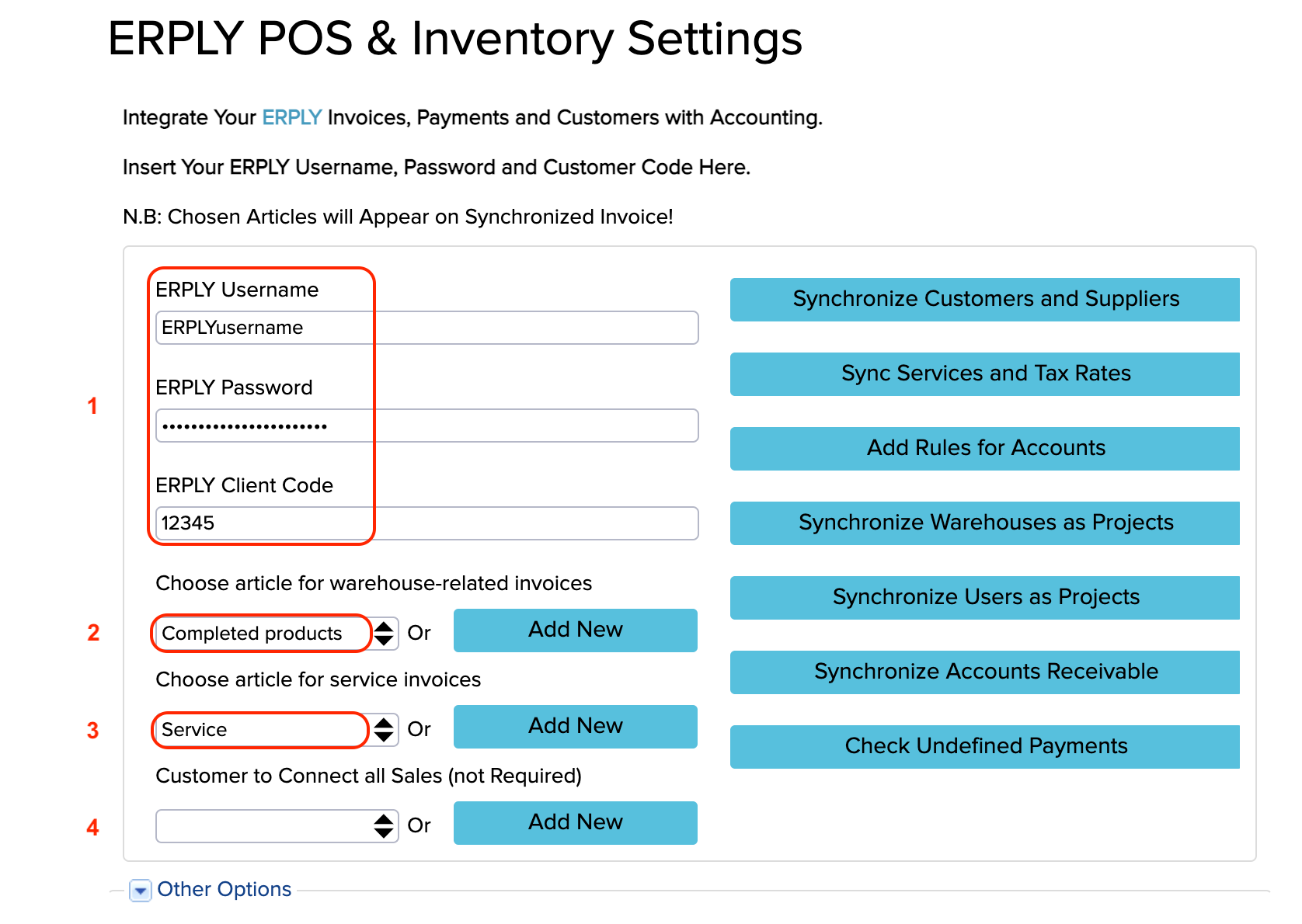
1.Connecting to ERPLY
Enter your ERPLY username, password and customer code with which you log in to the ERPLY warehouse and click the green save button in the bottom right-hand corner. Now you have connection.
2. Select an article for stock related products
All products in ERPLY are synchronised to one article in Books. Define this article here.
![]()
3. Select an article for service bills
From the warehouse, all services are synced to one Books article. Define this article here.
![]()
4. Do you want to see customers or use the default customer name?
By default, Books syncs all customers from ERPLY. If you wish, you can select a customer by default so that Books will link all sales invoices to that customer. It is an optional field, which you can left empty.
Read longer manual here!

