Purchase and sales reports
You can download different purchase and sales related reports, where you can view the data in the form that you need. You can use reports through API, which means that you can use such report generator features like grouping the data and adding additional conditions.
You can find this report in the report generator (“Reports” > “Report generator”). Choose “ERPLY Sales report” from the tables and a new window will open:

Choose the dates and Type.
Different types:
- PURCHASE_BY_PRODUCT
- PURCHASE_BY_PRODUCT_GROUP
- PURCHASE_BY_BRAND
- PURCHASE_BY_SUPPLIER
- PURCHASE_BY_SUPPLIER_GROUP
- PURCHASE_BY_INVOICE
- PURCHASE_BY_INVOICE_ROWS
- SALES_BY_DATE
- SALES_BY_CUSTOMER
- SALES_BY_CUSTOMER_ACCOUNT_MANAGER
- SALES_BY_CUSTOMER_GROUP
- SALES_BY_BUSINESS_AREA
- SALES_BY_WAREHOUSE
- SALES_BY_POINT_OF_SALE
- SALES_BY_PRODUCT
- SALES_BY_PRODUCT_GROUP
- SALES_BY_PRODUCT_GROUP
- SALES_BY_DEPARTMENT
- SALES_BY_DEPARTMENT_WITH_DRILL_DOWN
- SALES_BY_SUPPLIER
- SALES_BY_SUPPLIER_WITH_DRILL_DOWN
- SALES_BY_CATEGORY
- SALES_BY_CATEGORY_WITH_DRILL_DOWN
- SALES_BY_BRAND
- SALES_BY_ALL_PRODUCTS
- SALES_BY_CASHIER
- SALES_BY_INVOICE
- SALES_BY_INVOICE_ROWS
- SALES_BY_WEEKDAY
- SALES_BY_HOUR
- SALES_BY_MATRIX
- SALES_BY_MATRIX_WITH_DRILL_DOWN
When you have filled in all the necessary fields, click on “done”. Next, fill in the “output” fields.
Intrastat purchase/sales
Type
- purchases PURCHASE_BY_INVOICE_ROWS
- sales SALES_BY_INVOICE_ROWS
Output
- ERPLY Sales Report.countryCode
- ERPLY Sales Report.originCountryCode
- ERPLY Sales Report.code3
- ERPLY Sales Report.netWeight
- ERPLY Sales Report.grossWeight
- Quantity:
- Purchase: ERPLY Sales Report.purchasedQuantity
- Purchase: ERPLY Sales Report.soldQuantity
- ERPLY Sales Report.unitName
- ERPLY Sales Report.price
Show in groups: ERPLY Sales Report.code3 (in case you have used code3 for this), countryCode and originCountryCode.
Parameters:
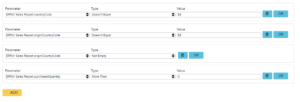
- The country can’t be Estonia;
- The country of origin can’t be Estonia;
- You must select a country;
- We want to see those values, where we have purchased a positive amount (more than 0).
Packaging report purchase/sales
Type
- Purchases: PURCHASE_BY_INVOICE_ROWS
- Sales: SALES_BY_INVOICE_ROWS
Output
- ERPLY Sales Report.code
- ERPLY Sales Report.code2
- ERPLY Sales Report.name
- ERPLY Sales Report.purchasedQuantity
- ERPLY Sales Report.packageAmount
- ERPLY Sales Report.packageBrutomass
- ERPLY Sales Report.packageNetomass
- ERPLY Sales Report.packageName
- ERPLY Sales Report.groupPackageMetal
- ERPLY Sales Report.groupPackagePaper
- ERPLY Sales Report.groupPackagePlastic
- ERPLY Sales Report.groupPackageWood
- ERPLY Sales Report.salesPackageCardboard
- ERPLY Sales Report.salesPackageClearBrownGlass
- ERPLY Sales Report.salesPackageGreenOtherGlass
- ERPLY Sales Report.salesPackageMetalAl
- ERPLY Sales Report.salesPackageMetalFe
- ERPLY Sales Report.salesPackageOtherMetal
- ERPLY Sales Report.salesPackagePlasticPet
- ERPLY Sales Report.salesPackagePlasticPpPe
- ERPLY Sales Report.salesPackageWood
Use extra fields, if you want to differentiate something.
Show in groups: ERPLY Sales Report.code (use that if you want to group by all the different products).
Parameters: add the necessary parameters – usually, purchase and sales report should give the total result where it is not necessary to add extra filters.
Filter products that are missing some parameters
Type
- Purchases: PURCHASE_BY_PRODUCT
- Sales: SALES_BY_PRODUCT
Output
- ERPLY Sales Report.code
- ERPLY Sales Report.name
- extra parameters that you use to filter data.
Show in groups: –
Example parameters:
Code3 is undefined:
- Parameter1:
- Parameter: ERPLY Sales Report.code
- Type: Is Empty
Net amount is undefined:
- Parameter1:
- Parameter: ERPLY Sales Report.netWeight
- Type: Is Empty
Net amount is undefined but country of origin isn’t Estonia:
- Parameter1:
- Parameter: ERPLY Sales Report.netWeight
- Type: Is Empty
- Parameter2:
- Parameter: ERPLY Sales Report.originCountryCode
- Type: Is Empty
- Value: EE