Sending invoices via email in ERPLY Books
This manual explains how to send invoices in ERPLY Books and how to change the content of the email which is being sent. For sending invoices You can also use other email services (Gmail etc.). Download invoice from ERPLY Books to your computer and attach it to the email.
Where can I send invoices in ERPLY Books?
Open the invoice (“Sales” > “Open Receivables” and select the invoice), then press the blue envelope button on the footer. You can directly change the content of the email and system will notice (a small box will appear on the lower right corner) if invoice is already sent to the customer with email.
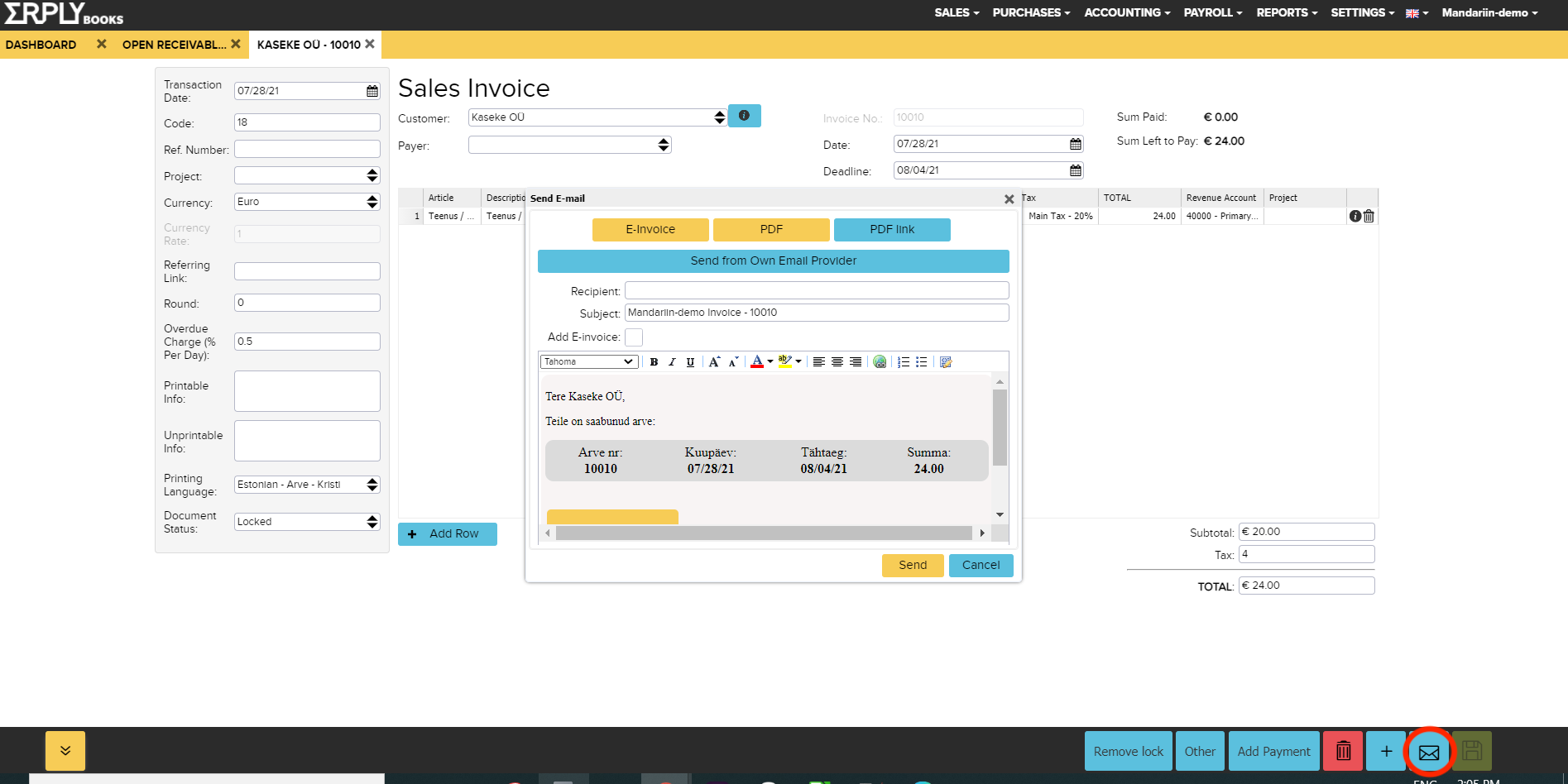
Sending invoices: where else can I change the content of email?
You can change the content of email that is sent with invoice from page “Settings” > “Configuration” in a box “Text in Invoice E-mail”. By default invoice email text is: Sales invoice, PDF: (with link to PDF version of the invoice) and Link (with HTML link to invoice). Text of the invoice email can be text You have added or specific parameters inserted as HTML code, which system adds to the content of email.
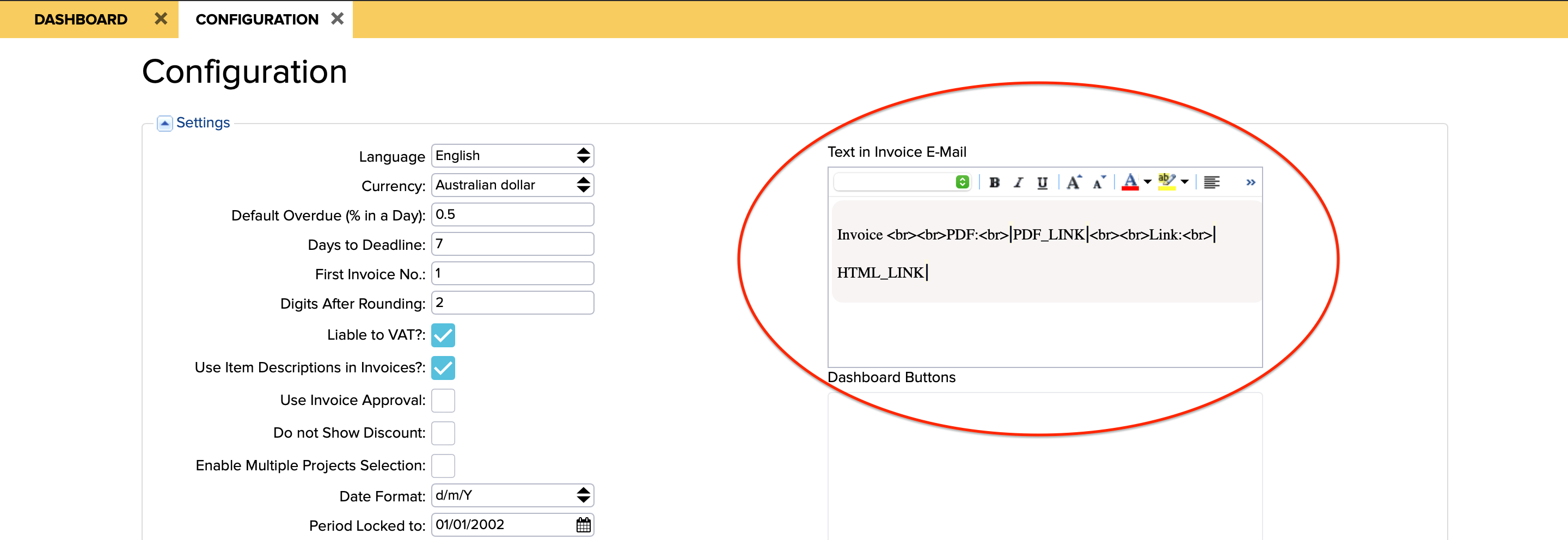
What can you add to the text of invoice email?
If You don’t like to use default content You can add text that You would like (which can be a signature for example) or specific parameters which system uses to add specific values to text. Parameters You can use are:
- |USER|- add the name of the sender
- |NUMBER|- add the invoice number
- |CUSTOMER|- add the name of the customer
- |HTML_LINK|- add the HTML link
- |PDF_LINK|- add PDF link of the invoice
- |EINVOICE_LINK|- add the e-invoice link
- |USERNAME|- add the email of the user
Additionally since email text is HTML code, You can use all HTML possibilities:
- <br><br>- leaves empty row between two parameters/words
- <br>- distributes two values to different rows in email (don’t leave empty row in between)
- ….