Monitoring emails
ERPLY Books allows monitoring emails, so you can see if email have been opened or “bouncing” aka returning of emails, which might complicate your accounting as sender. There can be several reasons for “bouncing”. For example, when user is getting blacklisted, size of the list of recipients etc. Knowledge about opened and returned emails can give important information to the sender on how to continue with accounting.
In ERPLY Books, monitoring emails goes as following:
First, You have to go to the dashboard in ERPLY Books. After that, write ‘Report generator’ in the search bar. This is a module which helps you find the desired information from databases or create a report in the form you have requested. Also, you have to create a corresponding report using report generator to check emails.
For creating requests, user must fill at least two columns – tables and output.
- Tables – designates the databases from which requests are made. If you wish to display information about invoices, contacts and emails, then you need to add corresponding parameters to the Table.
- Outputs – Tables that can be requested via report generator have a large amount of data and usually not all of them need to be displayed. Only the data that is selected in the outputs column is shown. For example, when displaying an email, you might not be interested in the sending time but in the name of the sender and the number of the invoice.
NB! Changing the outputs column does not change the search itself. Regardless of the values in the outputs column, same results are always returned. The value of the outcomes column defines how much information is displayed to the user during every search.
Adjusting enquiries
To add a new search parameter press “Add”. This creates a new row which has following fields: Parameter – to choose which parameter we wish to check. We only want documents which have the status ‘email’ to output. Type – We choose the operation we do with the parameter. In the current situation, we enter ‘equals not’. Value – we choose the value we wish to compare the parameter to, which in this case is ‘closed’ or ‘opened’ ‘Closed’ – this command in the report generator brings up all the emails that have not been opened.
If we wish to examine unopened emails in a limited period, we have to add an additional command in the report generator. Let’s assume that we wish to see unopened emails which contain an invoice date later than 01.01.2016. For this we add a new parameter and set its value to ‘Invoices’, ‘Date’. In the “type” field, we set ‘greater than’. In the ‘value’ field we are automatically offered a date which, according to our wish, is 01.01.2016.
This command displays all emails which have not reached the recipient’s inbox, have not been opened and invoices that have been created later than 01.01.2016
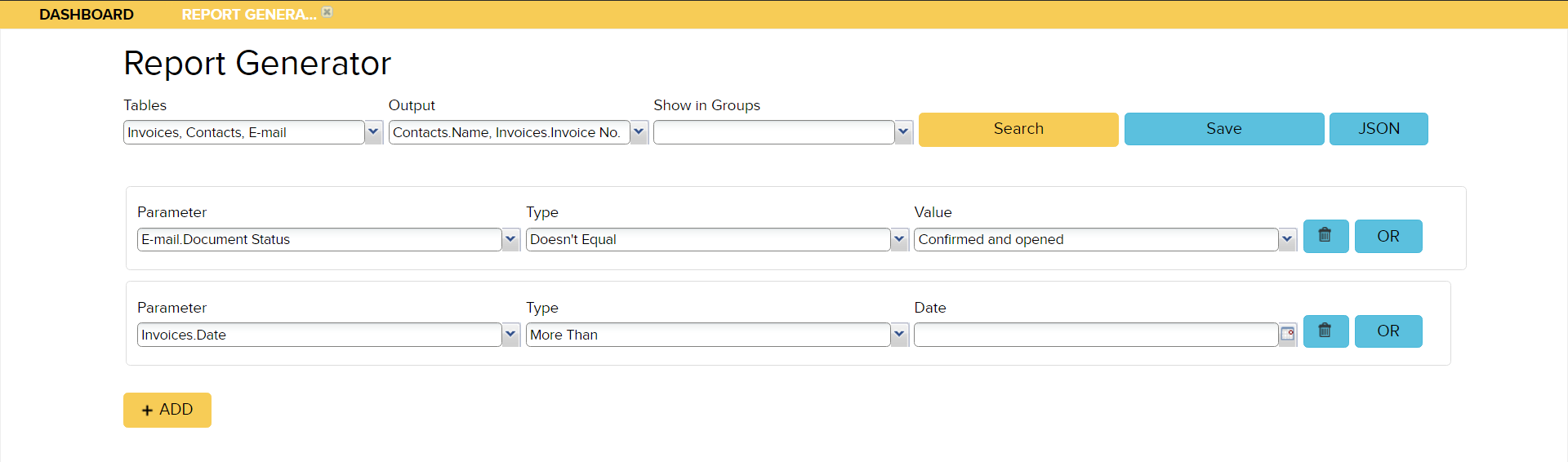
Email statuses and their explanations:
- Confirmed – the recipient has received the email – the email has reached to recipient’s inbox.
- Confirmed and Opened – the email has reached the recipient and it has been opened.
- Pending – the email has not yet reached it’s target, but it has not been unsuccessful.
- Unsuccessful – email delivery has been unsuccessful but it is still trying to be sent.
- Failed – email delivery has failed when it has not been able to be sent out and it is not trying to be sent anymore.