Using email templates
In ERPLY Books, it is possible to configure different templates for the emails that are sent out. For example, if you want to send a payment reminder, you can set up a template for the payment reminder, and when you send a payment reminder to a customer, you can easily select this template and don’t need to write the content of an email from scratch.
You can use templates for all the emails you send out:
- Emails to accompany invoices
- Payment reminder letters
- Balance statements
- Payslips
- Remittance advices
Setting up email templates
There are two ways to configure email templates
- You can add a new email template as soon as you start sending out an email.
- You can set up email templates already before sending the email under Configuration.
First we will describe how to set up a template directly in the email window.
Example
You want to send a payment reminder letter to a customer from the Customer Report module.
- Open a customer report (Sales -> Customer report)
- Select the customer to whom you want to send the payment reminder letter and select ”Print & Send” -> EMAIL-Payment Reminder Letter.”
Now, the sending window of the email will open. Here you can select an existing template or add a new template by clicking on the ‘Add‘ button:
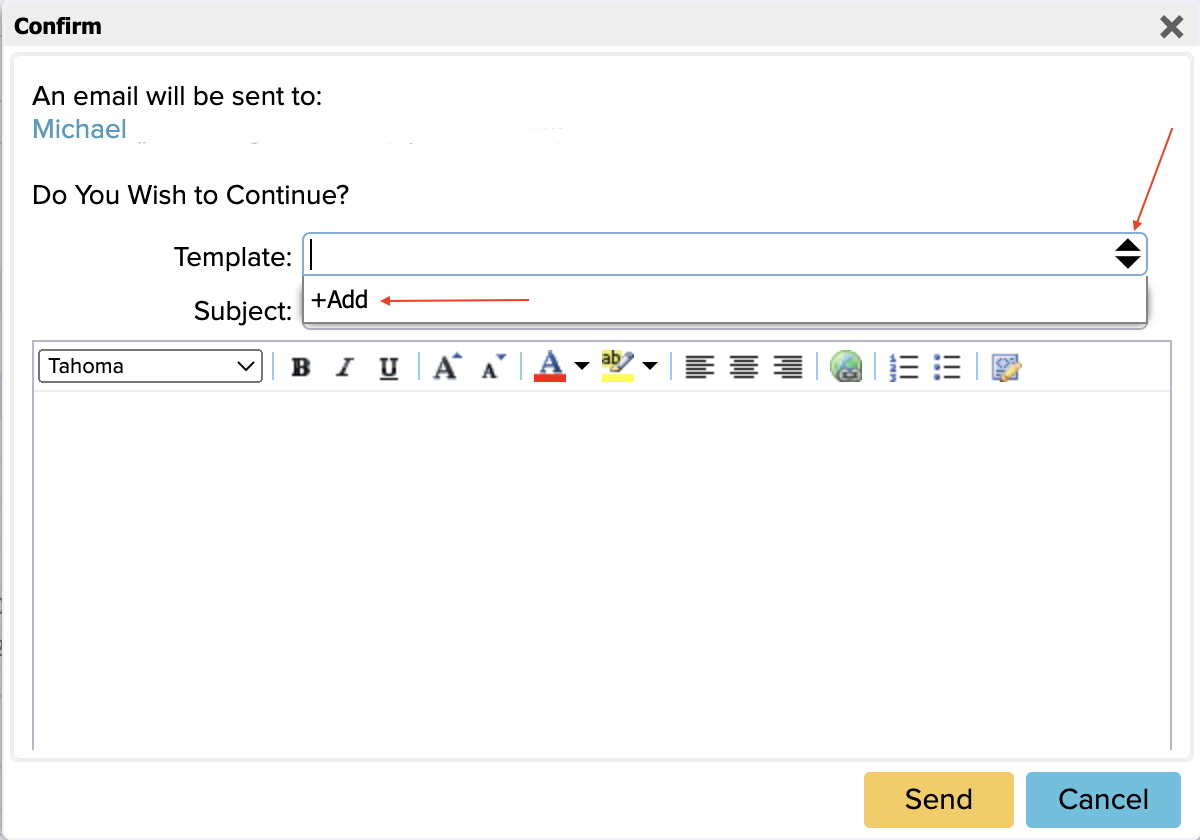
If you press the ‘’Add’’ button, you will be redirected to the template configuration window under Configuration where you can add new templates:
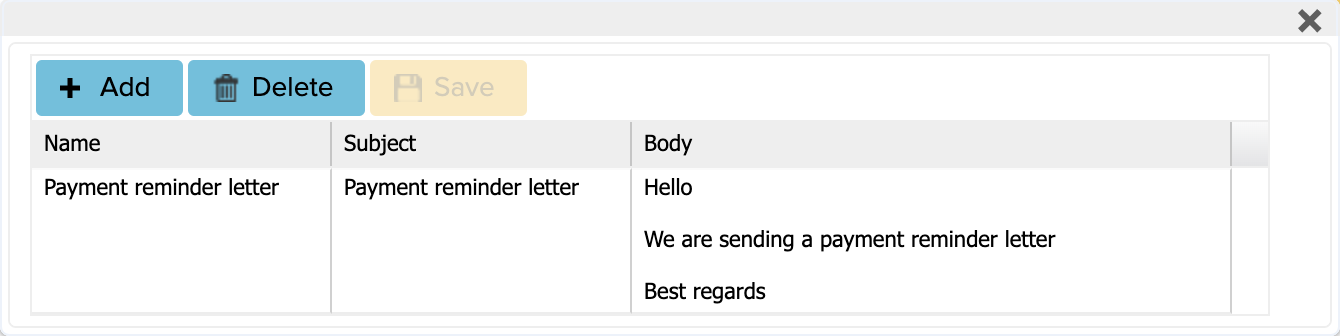
In the content box, add text in HTML format, for example:
Hello<br><br>We are sending a payment reminder letter<br><br>Best regards
If you have created a new template, make sure you click ‘’Save’’, log out of your account and back in. Then you can open the Customer report again and in the payment reminder letter email field the added template can already be seen in the selection in the corresponding cell:

Now we are going to describe the second option in which you can set up email templates under Configuration before sending the email.
- Open Configuration (Settings -> Configuration)
- Find “Email templates” and press the “Manage” button
- In the window that opens you can add new email templates, change and delete existing ones

Finally, also save the added template(s), log out and back in. Now you can find the added template(s) in the “Template” box when sending an email.