Australian Payroll
ERPLY Books Australian payroll feature contains the following weekly processes:
- Calculate payroll to everyone at once;
- Add exceptions (for example if one employee has two or more payroll lines);
- Save payrun;
- Print/send payslips;
Payroll features are all available from ERPLY Books dashboard search box or payroll dashboard. In addition, to get the payroll dashboard button into your dashboard, send the request to support@erplybooks.com.
The payroll features are available from payroll dashboard which works also as payroll report:
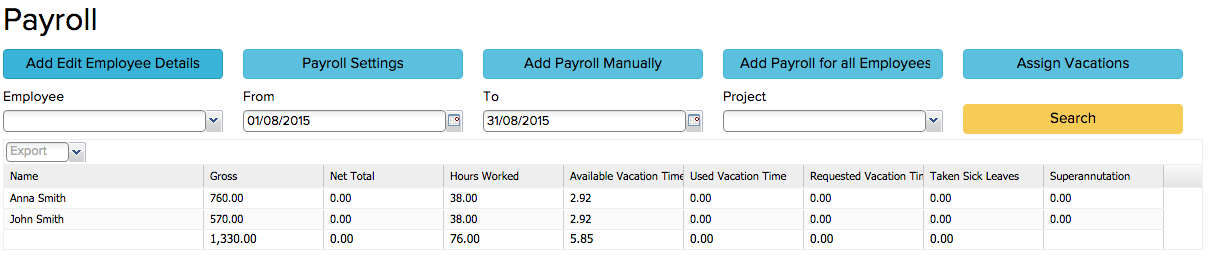
1. Add employees
You can add employees from incomes/purchases & expenses -> contacts and or from payroll settings, where you can choose “ + add” from the employee list.
The contacts list is meant for managing contact information (including bank information). To see all the employees then search by the employee type from the contacts list.
2. Payroll settings
Employee settings
It is advised to add payroll settings for all employees. To open settings, search for “payroll attributes” from dashboard.
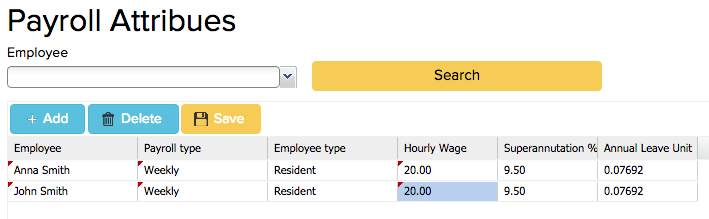
As can be seen from the image then you can add following attributes for every employee:
- How often is payroll calculated?
- Is employee resident?
- What is the base hourly rate for the employee?
- What is the superannuation percent for employee (other superannuation settings will be covered later)?
- What is the annual leave unit from an hour? Default value is set by ERPLY Books.
Accounts needed for payrolls
To change the default accounts for payroll, go to settings -> initial data -> system accounts.
3. Calculating payroll
To calculate payroll, search for the calculate payroll from dashboard. There you’ll have a chance to see following picture:
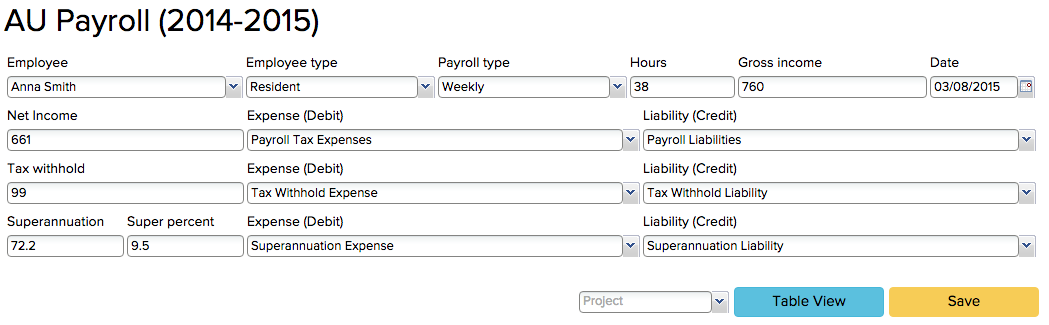
Then, you can add there payrolls one by one. When you click table view then you can click for everyone together. This approach works for those who have few payrolls to calculate.
If you have worked hours at Excel then it is wise to click table view, then copy employee names and after that paste them into first column (by first click on the first column employee name cell which makes it blue). Then, you’ll have all employees added who need to be in the payroll process:

Also you can copy and paste the hours worked but remember that ERPLY Books don’t know that it needs to do the calculations. Thus open working hours cells one by one and edit them in order to force ERPLY Books to calculate Gross Earnings.
Finally, after adding all the information you’ll see something like this:

How to edit payroll transactions?
Go to accounting -> transactions and search for the transactions. Then open it and you’ll see button “manage activities” (payroll is an activity we are tracking).
4. Payroll reporting
To see the payroll report, search for payroll report from dashboard. There you’ll see following picture:
